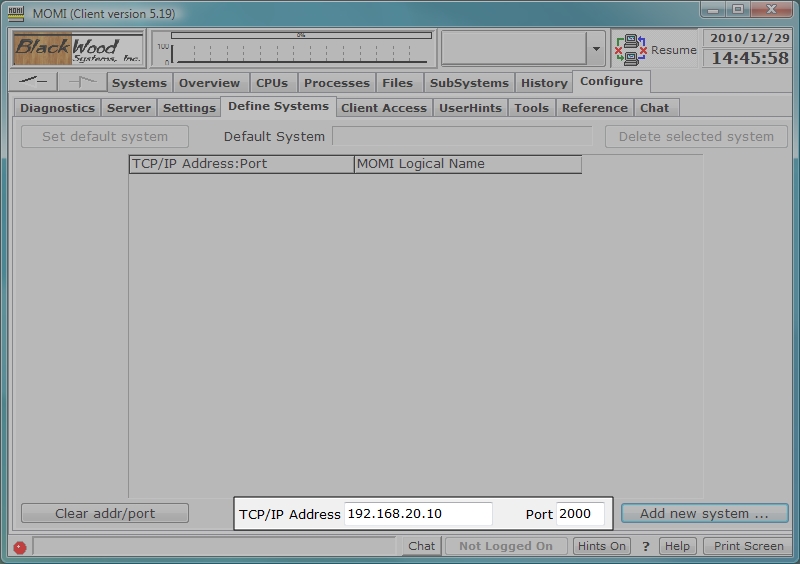
Today's networks are increasingly complex and installing a new application may require interaction from several operational groups in order to insure success. This section describes how MOMI communicates between the PC Client and NonStop based MOMI server.
The MOMI PC Client uses native TCP/IP (i.e. no RSC or anything like that is used) and opens a TCP socket to the MOMI Server on the NonStop platform.
Common problem scenarios are described and discussed.
MOMI software communicates from the Windows MOMI PC client to the NonStop System based MOMI server over TCP level sockets. The MOMI server listens on an assigned TCP/IP stack, IP address and port for incoming connections from the MOMI PC client. Communication over an established socket is two-way or bi-directional. The MOMI PC Client may establish one or more socket connections to MOMI server or to other MOMI servers on other NonStop Systems. MOMI servers do not establish sockets to other MOMI servers. Generally, once a socket is established it remains connected.
MOMI uses 'plain Jane' TCP/IP native to Windows and to the NonStop System. No other communication software is required.
If a network firewall, protecting the NonStop server, is located in-between the PC Client and HP NonStop server it must be configured to allow an incoming connection to the TCP/IP address and port as specified for the listening MOMI server.
The TCP/IP stack, IP address and port used by the MOMI server is defined on the NonStop System in the edit format CONFMOMI file (located by default where MOMI is installed on the NonStop System) with the keyword TCPIP-LISTEN.
MOMI network traffic always encrypts passwords. By default data is encrypted, except message headers.The level of data encryption may be altered with the CONFMOMI keyword ENCRYPTION-ALGORITHM.
The MOMI server on the NonStop System is started first. This allows the server to initialize and prepare to receive incoming connections.
On the NonStop server, in the subvolume where MOMI is installed the edit format file CONFMOMI contains at least one of the following lines:
== TCP/IP process and port
== the MOMI server listens
TCPIP-LISTEN $ZTC0 * 2010
In this example, the line specifies that the MOMI server is listening on the TCP/IP process $ZTC0, all IP addresses on port 2010.
Once the MOMI Server is running, give it a couple of minutes after starting, in the MOMI PC Client, assuming that $ZTC0 has a TCP/IP address of 192.168.20.10, you would enter the following information (color highlighted) on the screen Configure / Define Systems:
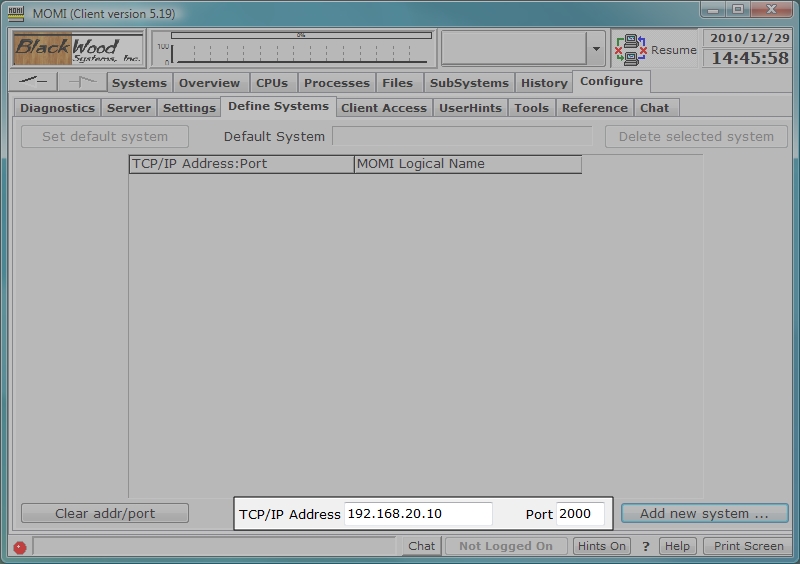
If communication is successfully established, the following displays:
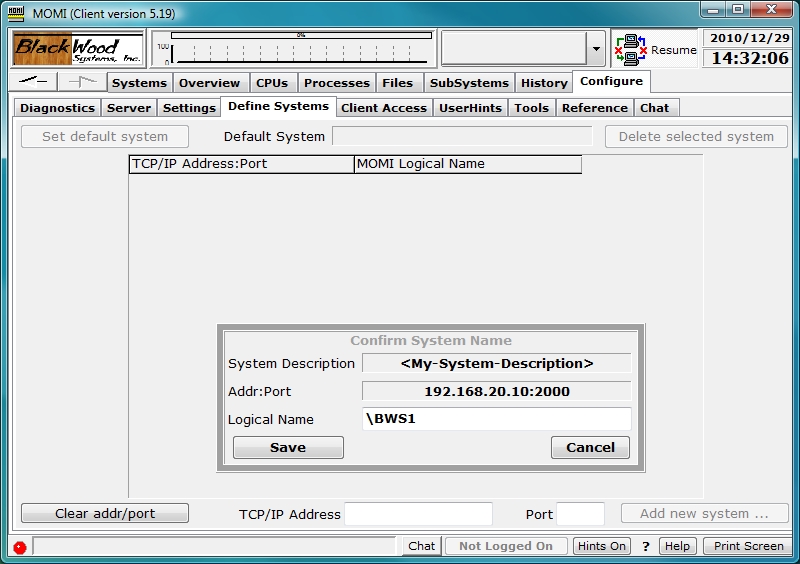
The pop-up window entitled "Confirm System Name" indicates communication was successfully established. If desired update the text field, showing the system name \BWS1 above, and then push Save to complete the operation of defining a system to MOMI.
The first system successfully defined becomes the default system displayed on subsequent startups of the MOMI PC Client. The default system displayed may be changed on this screen.
Now, what can go wrong (i.e. troubleshooting)
If communication was not successful, the following displays:
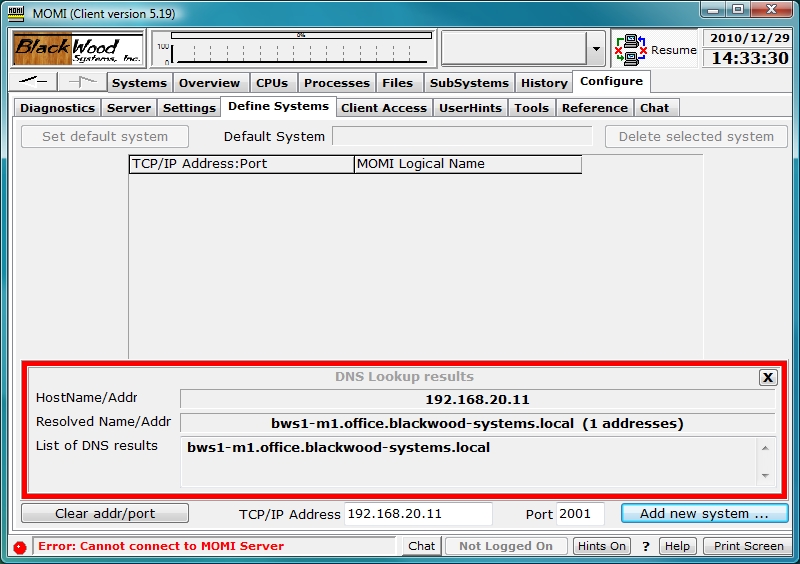
I pressed Add new system... and nothing happed
It can take up to 30 seconds for a response if a timeout or retries occur. Normally, after pressing Add new system..., the response from the MOMI server is immediate.
I pressed Add new System... and the MOMI PC Client locks up or terminates
This indicates that AntiVirus and/or firewall software is blocking the TCP socket connect from the client to the server.
Check with your PC and/or network support groups and see what authorization is required to enable a new PC application. MOMI uses a TCP level socket over the port number you specify. You may need 1) the MOMI PC Client itself authorized to operate, and 2) the TCP level socket and port authorized.
The TCP/IP process name is not valid
Shortly after starting the MOMI server, check the EMS log on the NonStop System. If MOMI encounters any error accessing the TCP/IP process, messages are logged to EMS.
To determine if the TCP/IP process named entered in the CONFMOMI file ($ZTC0 used in our example) is correct, from a TACL prompt enter the following command:
STATUS $ZTC0
If the process is found, several lines of data appear listing either TCPIP or TCP6SAM as the object file name (usually located in $SYSTEM.SYSnn). If the process name is not found, TACL returns "Process does not exist". Check with your NonStop System administrator to determine the correct TCP/IP stack process name. Note that multiple stacks may exist on the system (i.e. you need the correct one and not any one).
The TCP/IP port is already in use
Shortly after starting the MOMI server, check the EMS log on the NonStop System. If MOMI encounters any errors accessing the TCP/IP socket (i.e. port), messages are logged to EMS.
To determine if a TCP port is free, start a SCF from a TACL prompt and enter the following command:
SCF status process $ZTC0
Examine the output and find a port in the LPort column not used (greater than 1024 and less than 32767)
The TCP/IP address entered in the client is not correct
Check with the system and/or network administrator to confirm the address(es) for the TCP/IP stack.
It is possible that your network re-maps addresses. Literally, the NonStop System address may not be directly accessible, but an alternate mapped address is referenced.
The TCP/IP address and port are both correct and not already in use but I still can't connect
PING 192.168.20.10
Unfortunately, it is possible that the PING works but a MOMI connection fails. This indicates the ICMP (i.e. what a PING really is) function is allowed but MOMI data flow is not.
The best bet, assuming the required TCP/IP address and port information is valid and the MOMI server is started and successfully running on the NonStop System, is to speak with your network and/or PC administrators and determine what procedures are required to enable a new TCP/IP network application within your environment. It is very possible that both local PC and network authorization is required.
What things may stop MOMI data flow?
Generally speaking, firewall and Anti-Virus port scanning software.
Network firewalls in-between corporate PC's and Servers are getting to be more common place. The extra level of security means that any new application must be enabled. Literally, firewalls prevent communication to non-approved network methods.
Anti-Virus port scanning software can be configured to examine all TCP/IP port traffic. The examination itself may interfere or the lack of understanding MOMI's communication protocol by the AntiVirus software can prevent or stop communication by erring on the side of caution.
In both cases, environments running protections of this type would have a defined procedure available (i.e. forms to fill out) to establish a new software product. Since Introducing new software applications such as MOMI is probably not an everyday occurrence, don’t be surprised if the required underlying tasks need to be dug out from a drawer and 'dusted off' :)